Blog
How to Use Batch Invoicing in Microsoft Dynamics 365
22 Jul
Blog
22 Jul
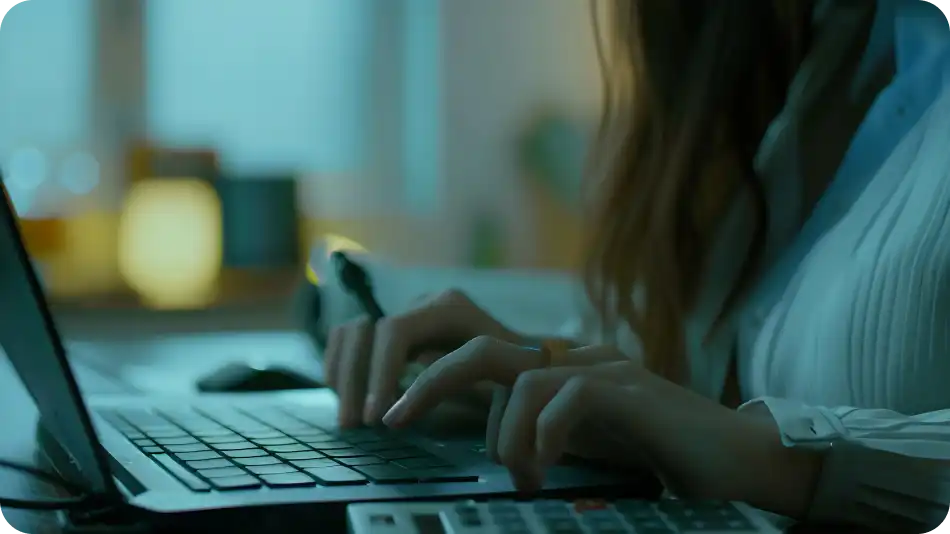
When it comes to managing invoicing tasks, businesses often encounter the need to process multiple invoices simultaneously. This is where batch jobs in Dynamics 365 come into play. Let’s explore the world of batch invoicing, break down how it streamlines processes, and highlight the key differences between the functionality of Finance and Operations (F&O) and Business Central (BC).
Key highlights:
Batch jobs in Dynamics 365 are automated processes that allow you to execute tasks in bulk, rather than individually. These tasks can range from data integration and system maintenance to – you guessed it – invoicing. By bundling multiple invoices at the same time, you can save time, reduce manual effort, and improve your overall productivity.
Here are the three key components related to batch processing in D365:
Now that you have a foundational understanding, let’s explore the types of batch jobs commonly used in Dynamics 365 invoicing workflows.
Batch processing in Dynamics 365 offers finance teams a way to handle repetitive tasks more efficiently while reducing the tedium of manual intervention. By grouping invoices together and automating their movement through the system, organizations can improve accuracy and free up staff time for more value-driven work.
The following use cases illustrate where batch jobs can deliver the most impact in day-to-day AP operations:
Many organizations manage ongoing contracts for utilities, subscriptions, or other service agreements that generate invoices at regular intervals. Running these through batch jobs allows teams to process them consistently without touching each invoice individually.
This approach minimizes clerical effort, helps maintain payment schedules, and ensures that recurring obligations are accounted for with fewer delays.
Vendors who supply large quantities of goods will generate a significant number of invoices each month. Processing these one at a time can lead to bottlenecks and unnecessary workload for the AP department. By batching them, finance teams can push invoices through approvals and postings in bulk, saving time and lowering the risk of inconsistencies across entries.
Month-end and quarter-end reporting require clean, consolidated data. Batch processing supports this by allowing invoices to be grouped and posted together, creating a clearer picture of outstanding liabilities. Finance leaders benefit from this consistency because it simplifies reconciliations and provides more reliable data to feed into management reports and compliance documentation.
In organizations where accounts payable is centralized into a shared services model, efficiency is essential to manage the workload coming from multiple business units. Batch invoice processing helps these teams stay on top of demand by standardizing how invoices are handled across departments. The result is a more scalable operation that supports both local and global business needs.
Batch jobs in Dynamics 365 can vary depending on the specific invoicing tasks they handle. Here are some common types:
This batch invoicing job processes pending vendor invoices in bulk, reducing manual effort while accelerating payment processing. It helps streamline accounts payable operations and ensures timely payments to vendors and suppliers.
Batch vendor invoice processing offers the following benefits:
| Feature | How It Works | Benefit |
|---|---|---|
| Bulk Processing | Processes multiple pending vendor invoices simultaneously, optimizing efficiency and reducing manual effort | Accelerates payment processing and streamlines accounts payable operations |
| Automated Invoice Matching | Matches vendor invoices with purchase orders and receipts automatically, ensuring accuracy and reducing discrepancies | Minimizes errors and discrepancies, improving invoice processing efficiency and accuracy |
| Real-time Status Monitoring | Provides real-time status updates on invoice processing, allowing you to track progress and identify issues promptly | Enhances visibility and transparency, enabling proactive management of accounts payable workflows |
Pending Vendor Invoice Batch Job is a feature available in Dynamics 365 Finance and Operations, but it might not be fully supported in D365 Business Central without additional customizations or third-party extensions.
For more information on batch jobs in D365 Finance & Operations, check out Microsoft’s documentation.
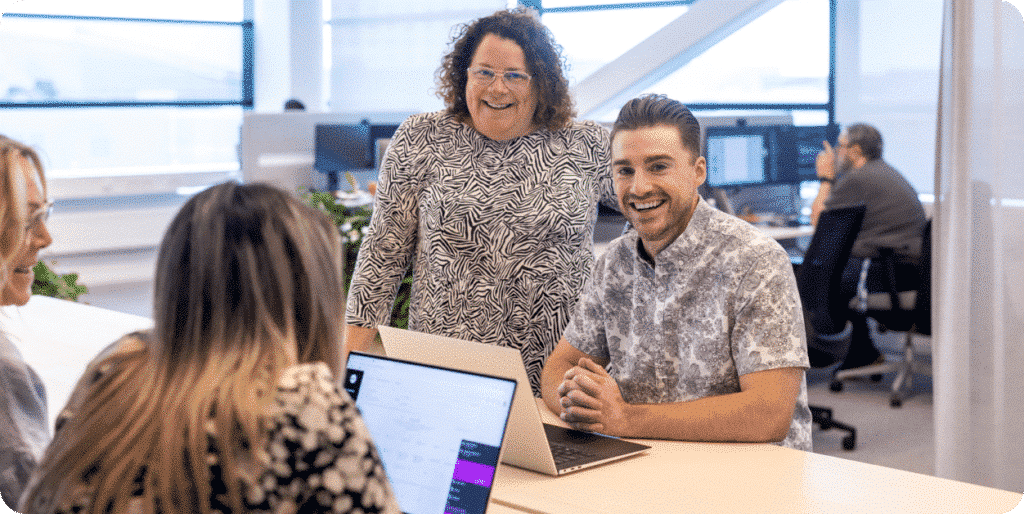
The invoice approval batch job automates the approval process for invoices, allowing multiple invoices to be reviewed and approved simultaneously. This speeds up your invoicing cycle and improves invoice processing efficiency.
Enterprises can enhance their sign-off process with the following features:
| Feature | How It Works | Benefit |
|---|---|---|
| Parallel Approval Workflow | Routes invoices to multiple approvers simultaneously, enabling parallel review and approval processes | Reduces approval cycle times and accelerates invoice processing |
| Mobile Approval Capability | Allows approvers to review and approve invoices via mobile devices, providing flexibility and enabling on-the-go approvals | Improves accessibility and responsiveness, ensuring timely invoice approval |
| Automated Notifications | Sends automated notifications to approvers, reminding them of pending invoices and upcoming deadlines | Enhances communication and accountability, reducing delays in the approval process |
Invoice Approval Batch Job features, such as mobile approval capabilities and automated notifications, are more advanced in Dynamics 365 Finance and Operations compared to Business Central, which might require additional setup or extensions to achieve similar functionality.
Batch posting enables the simultaneous posting of multiple invoices, streamlining the accounting process and ensuring accurate financial reporting. It simplifies the reconciliation of accounts and enhances your overall financial management.
Here are the core features of batch posting:
| Feature | How It Works | Benefit |
|---|---|---|
| Consolidated Posting | Consolidates multiple invoices into a single batch for posting, reducing processing time and optimizing system resources | Improves system performance and efficiency, especially for large volumes of transactions |
| Error Handling | Automatically identifies and handles posting errors, ensuring that only accurate and complete transactions are posted | Minimizes manual intervention and reduces the risk of errors in financial reporting |
| Transaction Reversal | Allows you to reverse posted transactions in bulk, providing flexibility and simplifying correction processes | Streamlines account reconciliation and auditing processes, enhancing financial control and regulatory compliance |
Batch Posting of Invoices is a robust feature in Dynamics 365 Finance and Operations. In Business Central, while batch posting is supported, the capabilities might be less extensive and may require additional configurations or third-party tools.
Batch processing in D365 is typically done through the administration or system settings area, depending on your user role and permissions. Users with appropriate access rights can navigate to the batch job management section to configure, schedule, monitor, and manage batch jobs.
Let’s walk through each of these three steps:
Configuring batch job settings in Dynamics 365 involves fine-tuning parameters to ensure optimal performance and efficiency of automated processes. You will typically access the batch job management section within D365 to define parameters such as:
By configuring these settings, your organization can tailor batch job schedules to align with business needs, optimize resource utilization, and minimize system downtime.
Additionally, you may establish dependencies, constraints, and priorities to streamline batch job execution and mitigate potential conflicts or bottlenecks. Overall, configuring batch job settings is a critical step in maximizing the benefits of batch processing and enhancing operational efficiency within the Dynamics 365 environment.
Once you’ve accessed the batch job functionality in Dynamics 365, the next step is to configure the settings for scheduling batch jobs. This involves specifying the frequency, timing, and recurrence pattern for executing batch jobs. You can set up daily, weekly, monthly, or even custom schedules based on your organization’s needs.
You may need to define any dependencies or constraints that can affect the scheduling of batch jobs to ensure smooth execution and optimal resource utilization.
Monitoring and managing batch jobs is crucial for ensuring their successful execution and troubleshooting any issues that may arise. Dynamics 365 provides built-in monitoring tools and dashboards that allow you to track the progress, status, and outcomes of batch jobs in real-time.
You can view detailed logs, error messages, and performance metrics to identify any bottlenecks or errors that require attention. Additionally, administrators can manually intervene or reschedule batch jobs as needed to address issues or optimize resource utilization.

While batch jobs in Dynamics 365 can significantly improve efficiency, they’re not foolproof. Organizations need to understand the common pitfalls of batch processing to be sure the benefits outweigh the risks.
Recognizing challenges in advance helps finance teams put safeguards in place and maintain confidence in their AP processes. Core issues include:
Despite careful planning and configuration, batch invoicing issues may still occur due to various reasons such as system errors, data inconsistencies, or configuration issues. Troubleshooting batch job issues involves identifying the root cause of the problem and taking appropriate corrective actions to resolve it.
This may include reviewing error logs, analyzing system performance, validating data integrity, or adjusting batch job settings. Collaborating with IT support or consulting with Dynamics 365 experts can help expedite the troubleshooting process and minimize downtime.
While both Business Central (BC) and Finance & Operations (F&O) support batch invoice processing, they do so at different levels of scale and complexity. BC offers a more streamlined experience that works well for smaller and mid-sized organizations, while F&O provides more advanced tools for enterprises managing large volumes of transactions.
The table below highlights the main areas where their capabilities diverge, helping you decide which system aligns best with your operational needs.
| Aspect | Business Central | Finance and Operations |
|---|---|---|
| Batch Job Management | Uses a simplified approach for scheduling and managing batch jobs. | Offers more complex and customizable batch job management capabilities. |
| User Interface | User-friendly interface suitable for smaller businesses and less complex operations. | Designed for larger enterprises with more intricate batch processing needs. |
| Automation and Scheduling | Limited automation and scheduling capabilities compared to Finance and Operations. | Offers advanced automation features for batch job scheduling and management. |
| Integration and Extensibility | Integration options are straightforward and geared towards simpler integrations. | Provides robust integration capabilities with other systems and custom extensions. |
| Scalability | Generally suitable for small to medium-sized businesses. | Designed to handle large volumes of data and complex business processes. |
Customizing batch job workflows involves tailoring the batch job processes to align with your organization’s specific requirements and business processes. This may include:
Dynamics 365 provides flexible customization options and development tools that allow administrators and developers to extend and modify batch job workflows according to their unique needs. Collaborating with internal stakeholders and IT teams can help ensure that customized batch job workflows meet your business objectives and regulatory compliance requirements.
Batch jobs in Dynamics 365 can be integrated with other modules and functionalities within the platform, such as finance and operations, sales, customer service, and more. This allows organizations to automate cross-functional processes, streamline data exchange, and improve collaboration across departments.
For example, batch jobs can be used to:
Leveraging the full potential of batch job integration can help organizations unlock new opportunities for business growth and innovation.
To maximize the benefits of batch jobs in Dynamics 365, it’s essential to follow best practices for their configuration, execution, and management. Some key best practices include:
ExFlow AP is a built-in solution tailored for Dynamics 365 Finance & Operations and Business Central, designed to significantly enhance operations. By leveraging the advanced features, such as intelligent invoice processing algorithms and automated approval workflows, your business can streamline invoice processing from end to end.
Our solution simplifies accounts payable by reducing manual effort and strengthening control across the entire invoice workflow. Key benefits include:
Book a demo today, and see how ExFlow can streamline your batch invoicing process, boost productivity, and deliver measurable cost savings for your organization.