Blog
D365 Invoice Matching: A Guide
5 Jul
Blog
5 Jul

Efficient invoice matching is undeniably a crucial part of your company’s financial processes. Microsoft Dynamics 365 offers an array of features to streamline workflows, helping ensure that payment-related documents, including purchase orders and receipts, are aligned, reducing discrepancies, and helping you maintain better financial control.
This guide explains what D365 invoice matching is, breaks down its benefits, and explores how ExFlow can help simplify the process.
Key highlights:
Invoice matching is a critical accounting process where invoices, either physical or digitally submitted, are compared with line items from purchase orders (POs) and receiving reports to ensure consistency before making a payment. As a result, accounts payable (AP) teams can prevent overpayments, duplicate payments, and fraud, ensuring they only pay for what was received and approved.
Dynamics 365 supports several types of invoice matching to cater to different business needs. These include 2-way and 3-way matching, for varying levels of verification and control.
| Invoice Matching Type | Verification Points | Suitable For |
|---|---|---|
| 2-Way Matching | Purchase Order vs. Invoice | Quick verification, lower risk transactions |
| 3-Way Matching | Purchase Order vs. Invoice vs. Receiving Report | Moderate risk, ensuring receipt of goods |
Let’s take a closer look at each type and explore the pros and cons they offer AP teams.
Two-way invoice matching involves comparing the invoice directly with the original purchase order. This method ensures that the quantities and amounts align with what was initially ordered and verifies that the prices billed match what was agreed upon in the PO.
A strategic 2-way match invoice processing approach is relatively straightforward and efficient, making it suitable if you’re looking for a quicker verification process. However, it’s important to note that this method may not catch discrepancies related to the actual receipt of goods or services, as it does not involve matching the invoice to the receipt documentation.
For example, if an item was ordered but never received, or if the received quantity differs from what was ordered, the 2-way invoice matching process might not detect these issues since product receipt posting is an optional process in this method.
Three-way invoice matching adds an additional layer of verification by incorporating the receipt of goods into the process. In this method, the document received from the supplier or vendor is compared not only with the purchase order but also with the receiving report (goods receipt note). This ensures that payment is only made for what you actually received and that the quantities match both the purchase order and the invoice.
This process helps to reduce the risk of paying for goods that were ordered but not received or for quantities that do not match what was delivered. By including the receiving report, 3-way matching provides a more accurate verification, helping you to ensure both the order and receipt of goods are correct before processing payment.
At this time, D365 does not yet offer out-of-the-box support for four-way matching – this requires additional customization or third-party solutions.
A company named “TechGoods Inc.” orders high-value electronics from various vendors. The company implements D365 invoice matching to ensure accuracy in its financial transactions. To give you a clearer idea of how this works in practice, let’s walk through a simplified example.
While both Dynamics 365 Finance and Operations (F&O) and Business Central (BC) support invoice matching, their features and depth of control can vary. F&O offers more advanced, configurable options tailored to enterprises with high-volume purchasing and strict compliance needs, while BC provides more lightweight functionality for mid-sized businesses.
Whichever ERP you choose, using invoice matching software ensures greater control, visibility, and efficiency throughout the accounts payable process.
Both solutions offer organizations the following:
Whether your organization uses Dynamics 365 F&O or BC, invoice matching brings critical advantages to your accounts payable process. However, the depth of functionality can differ between the two platforms.
F&O offers more granular controls, such as customizable matching rules, advanced tolerance settings, and detailed audit trails, making it ideal for large enterprises with complex procurement workflows. In contrast, BC provides simplified matching features that are more accessible for mid-sized businesses focused on streamlining day-to-day AP operations.
No matter the version, the core benefits of invoice matching remain powerful: stronger financial controls, faster processing, and fewer errors. Here are some of the most impactful benefits Dynamics 365 users can expect:
Dynamics 365 offers powerful invoice matching capabilities in both Finance & Operations and Business Central, but the depth and configuration options vary between the two platforms. Whether you’re managing high-volume procurement or streamlining smaller-scale operations, understanding how 2-way and 3-way matching work and what each version supports is key to optimizing your accounts payable process.
The following table provides a side-by-side comparison of matching types, benefits, and core features across both systems to help you identify which functionality aligns best with your business needs.
| Matching Type | Compared Documents | Benefits | Finance & Operations Features | Business Central Features |
|---|---|---|---|---|
| 2-Way Matching | Purchase Order (PO) and Invoice | - Ensures invoice amount matches PO - Quick validation for straightforward purchases | - Basic PO-to-invoice matching - Automated discrepancy alerts | - Basic PO-to-invoice matching - Automated discrepancy alerts |
| 3-Way Matching | PO, Goods Receipt (GR), and Invoice | - Confirms goods were received - Reduces the risk of paying for unreceived items | - Matching includes GR data - Configurable matching rules and tolerances - Advanced workflow options | - Matching includes GR data - Configurable matching rules - Integration with third-party quality management systems |
Configuring invoice matching rules in Dynamics 365 Finance and Operations is essential to automating your accounts payable processes while maintaining control and compliance. By setting defined tolerances and workflows, your organization can determine how to handle discrepancies in pricing, quantities, and receipts, while streamlining invoice approvals and reducing the need for manual review.
Below are the three key steps to ensure your matching rules align with internal policies and industry best practices.
Small discrepancies in pricing or quantity, due to rounding, freight charges, or supplier adjustments, can trigger unnecessary exceptions if not accounted for. Defining tolerances ensures that minor, acceptable variances don’t stall the invoice approval process.
How to do it:
When invoices fall outside of the defined tolerances, having a clear workflow ensures that exceptions are routed to the appropriate approver without delay. This reduces bottlenecks and enforces accountability.
How to do it:
Automating tasks like rejecting invoices, flagging discrepancies, or holding invoices for review prevents errors and speeds up processing. It also reduces the risk of duplicate payments or miscommunication with vendors.
For further guidance, explore our comprehensive guide to invoice automation for Dynamics 365 here.
Despite its numerous benefits, invoice matching in Dynamics 365 can present a few challenges. Common issues include:
When AP teams are processing thousands of invoices monthly, from multiple vendors, matching each invoice to purchase orders and receipts can become time-consuming, especially if automation isn’t fully optimized. High volume increases the risk of mismatches, bottlenecks, and missed payment deadlines, leading to vendor dissatisfaction and strained cash flow.
Invoices that fall outside of predefined tolerances due to pricing discrepancies, quantity mismatches, or missing receipts will trigger exceptions. If not handled efficiently, exception management can become a manual, repetitive task for AP teams, slowing down the approval cycle and reducing overall efficiency. Without proper workflows in place, it’s easy for these invoices to be delayed or overlooked.
Cohesive integration between Dynamics 365 and third-party procurement, inventory, or ERP tools is essential for accurate invoice matching. When integration is weak or inconsistent, data silos form, leading to mismatches between systems and unreliable reporting. AP teams then spend extra time reconciling records across platforms, which undermines the benefits of automation.
Using an embedded solution built directly within Dynamics 365 helps eliminate these silos entirely, ensuring real-time data consistency and a more efficient end-to-end AP process.
To maximize the effectiveness of invoice matching in Dynamics 365, it’s important to follow best practices that ensure accuracy, efficiency, and compliance across your accounts payable process. While automation significantly reduces manual effort, it still requires a solid foundation of clean data, well-defined rules, and knowledgeable users to function optimally.
Establishing consistent routines and controls helps organizations:
The following best practices can help your team get the most value from your automated invoice matching setup:
ExFlow AP is a fully embedded AP automation solution for Microsoft Dynamics 365, available for both Finance & Operations and Business Central. Unlike external integrations or third-party add-ons, ExFlow works natively within D365, offering a seamless user experience and real-time data consistency across your financial processes.
As an automated invoice matching software solution, ExFlow gives organizations full control over how invoices are validated, approved, and processed, tailored to their business needs.
With ExFlow, you can:
Book a demo today and discover how ExFlow AP’s D365 invoice matching solution can help you streamline approvals, increase accuracy, and take control of your AP processes.


Blog

Blog
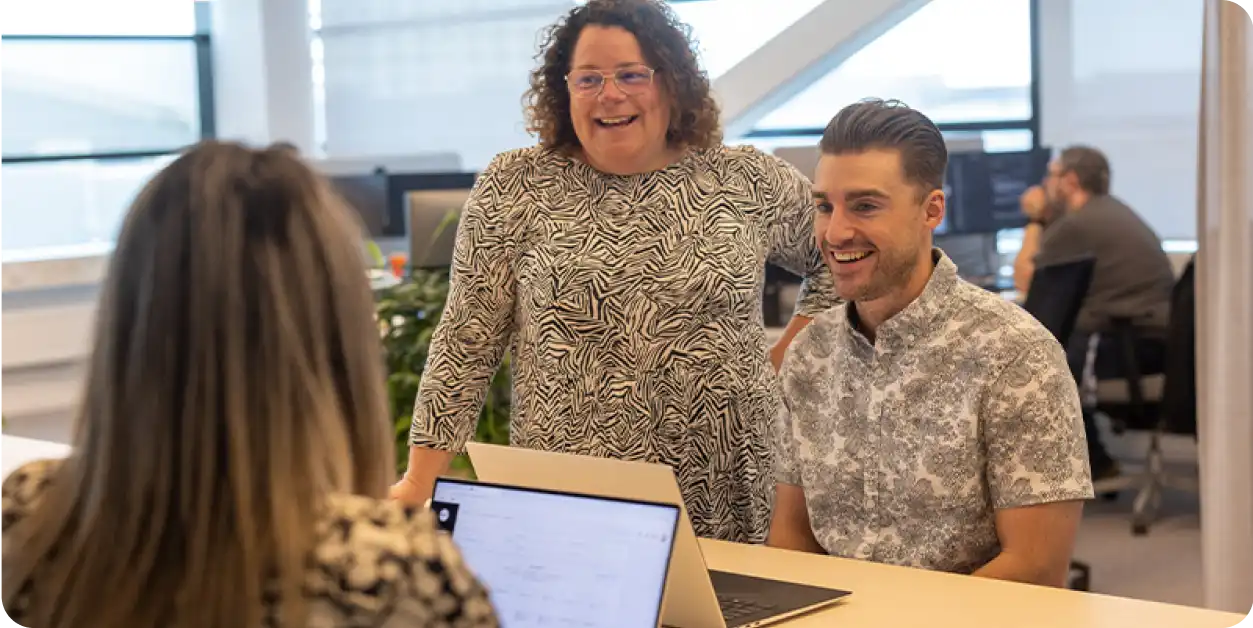
Blog